A PRO or ENTERPRISE subscription is required to access this feature.
You can add entire sections, items, or sub-items to your quote according to your needs.
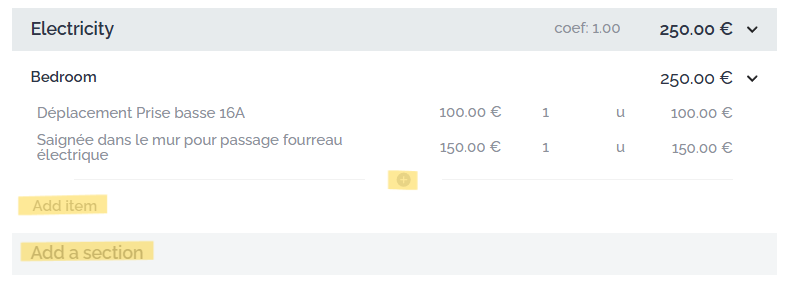
- To add a section, click on "Add a section."
- To add an item, click on "Add an item."
- To add a sub-item within an existing item, click on the small "+" that appears just below the last sub-item when you hover your mouse over it.
You just need to specify what you want to appear in the quote by clicking on "New section," "New item," and/or "New sub-item" to display the text field.
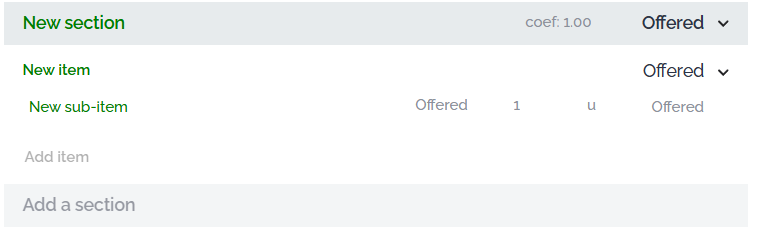
A unit price, quantity, and unit are indicated by default, as shown above. You can modify them by clicking on them.
Manually adding items to the quote should only concern elements that do not impact the plan, such as a discount or a flat fee. For any addition of an item that should appear on the plan, place the item on the plan to ensure that it is updated, and the line will automatically generate directly in the quote. Indeed, indicating an item like "adding a socket" without placing it on the plan will make the plan and your quantities incorrect.