You can take measurements on the plan using the measuring tool available in the menu on the left side of your page.
Click on it, then click on the point on the plan where you want to start the measurement. Move your mouse to the point where you want to end the measurement and click again.
You can take as many measurements as you like. When you’re done measuring, press the Escape key on your keyboard to remove the measurements from the plan.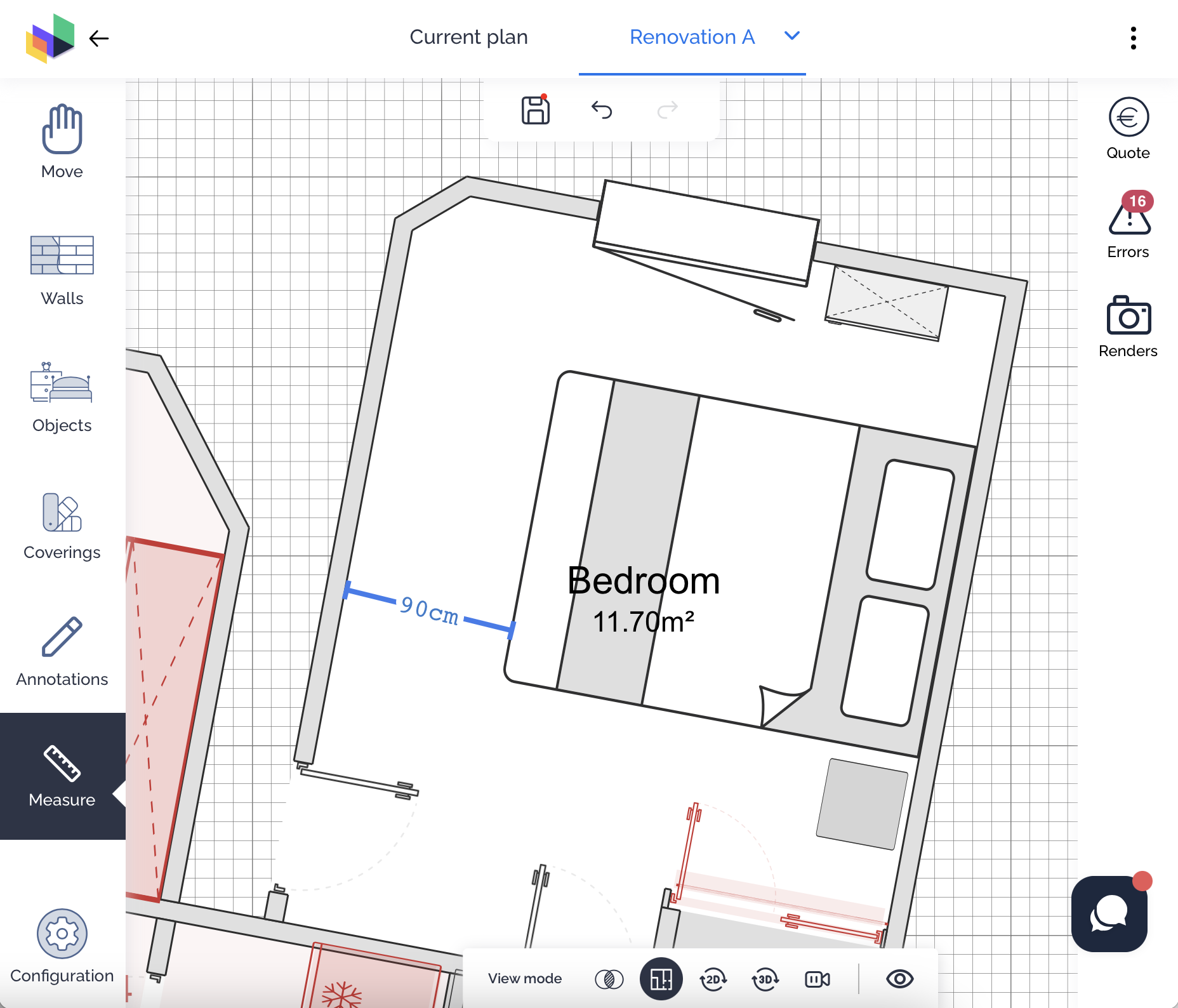
You also have the option to display dimension lines on your plan using the Layers button, the eye icon, at the bottom of your screen.
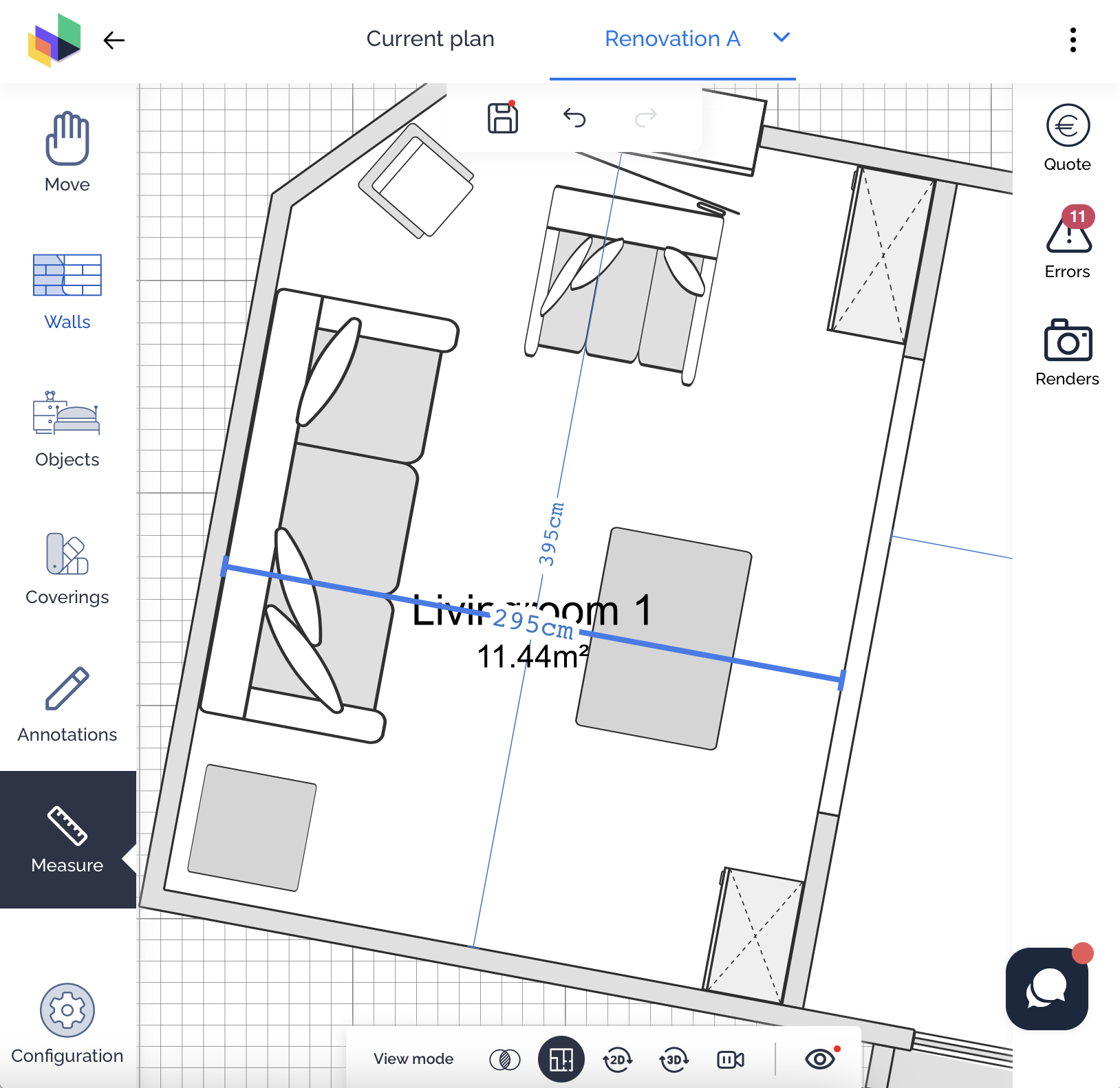
If you have a PRO or ENTERPRISE subscription, you can also export a PDF plan with measurements.