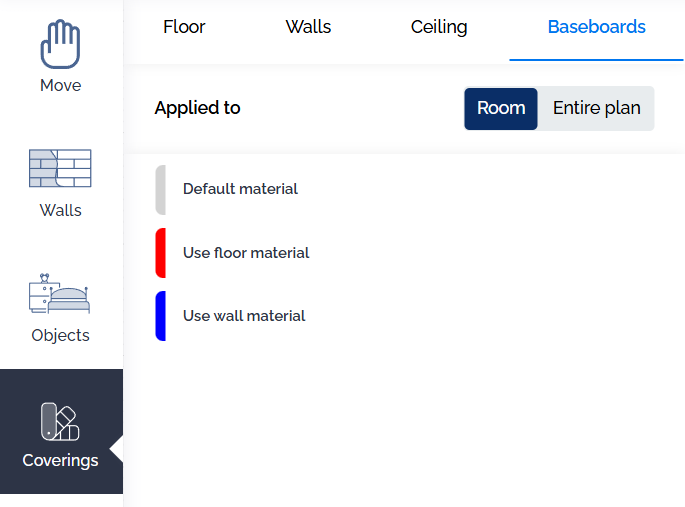To add or modify the coverings in your plan, click on the "Coverings" tab on the left side of your screen.
From the "Floor" tab in the menu that appears, select a covering and apply it to the desired room(s) by clicking on the plan.
You can apply different coverings to different rooms, with a color code that helps differentiate the coverings on the plan.
You can also apply the same covering to the entire plan by clicking on "Entire Plan."
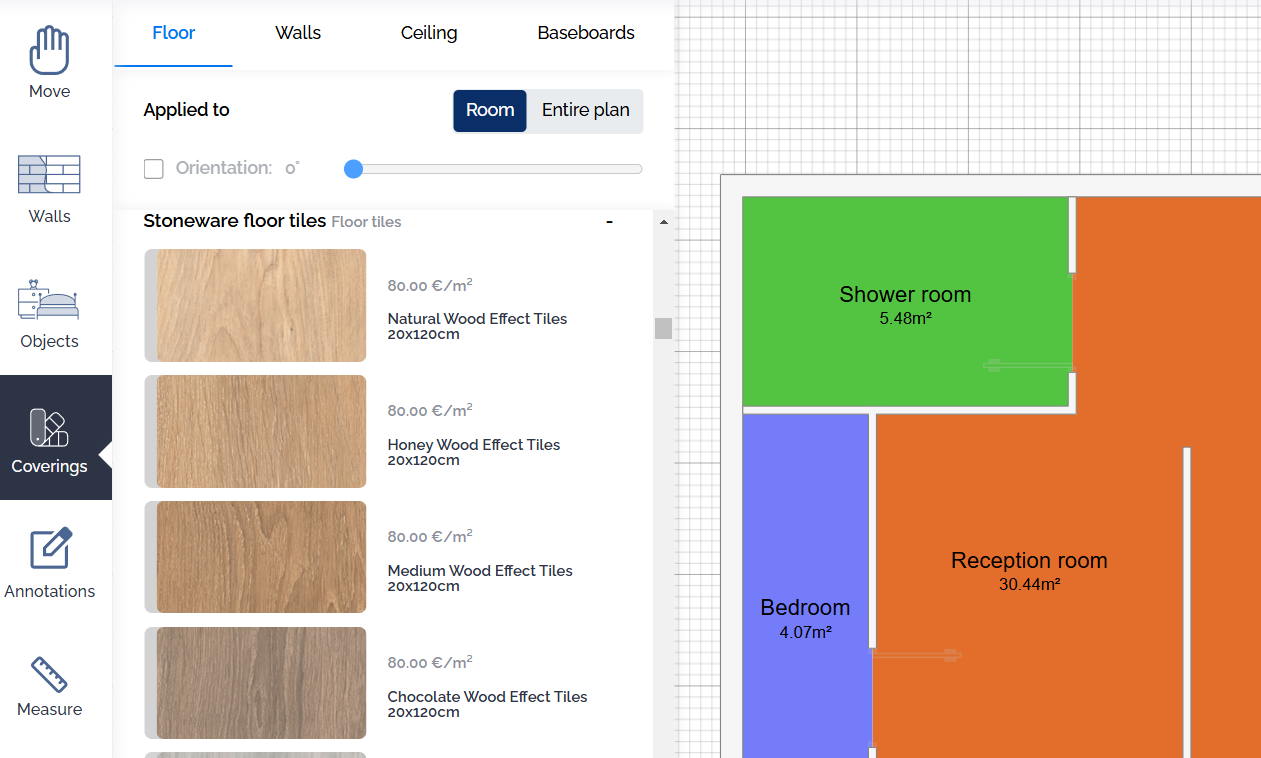
Similarly, you can select a covering for the ceiling or walls by choosing the appropriate tab at the top of the menu.
You can apply wall coverings to individual walls, entire rooms, or the entire plan by clicking on the corresponding button at the top of the menu. Then, simply click on the desired covering and apply it to the wall or room of your choice on the plan.
Finally, you can also manage baseboards by selecting the material you want to use. You can choose different types of baseboards for each room or apply your selection to the entire space.