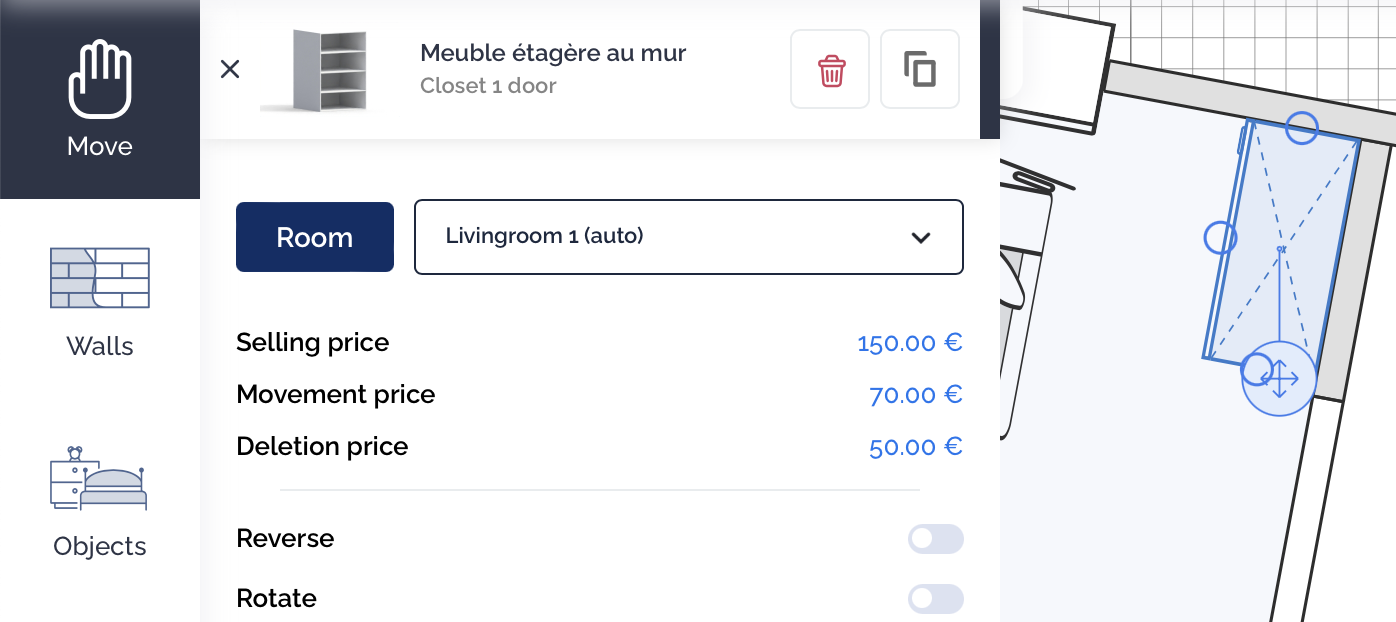Add an item/element to the plan:
All available products, including partitions, floor separators, and soffits, are accessible from the left menu.
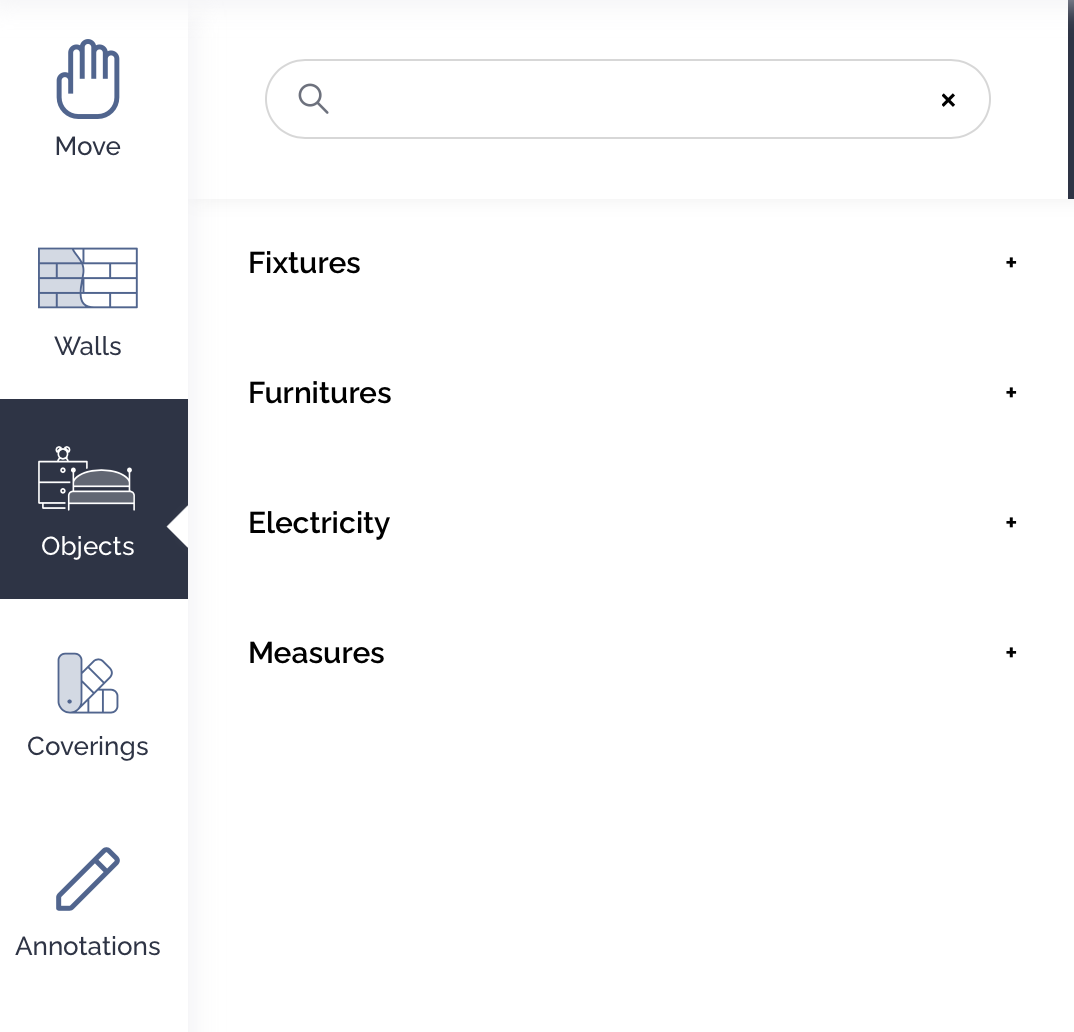 By selecting the "Objects" icon, you'll gain access to available equipment, furniture, and electrical elements.
By selecting the "Objects" icon, you'll gain access to available equipment, furniture, and electrical elements.
Simply click on the desired element and place it on your plan.
Move an Element on the Plan
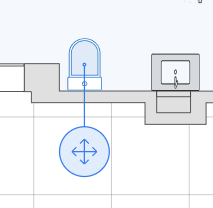
To move an element, click on it in the plan. The element is correctly selected when it turns blue, and you can now move it using your mouse with the movement button that appears.
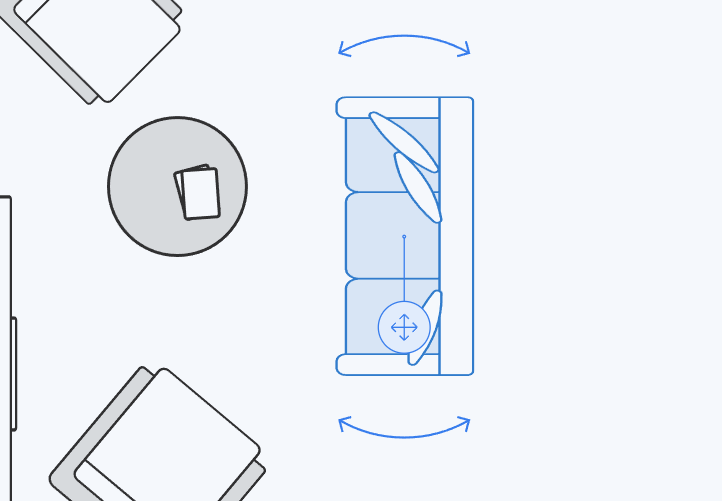
Some elements can be rotated 360°. Pivotable elements are surrounded by two arrows when selected. You can click on these arrows and move your mouse to the right or left to rotate your object.
Delete an item/element from the plan
To delete an element, simply click on it and press the delete key on your keyboard.
You can also delete it by clicking the small trash can in the top left corner of the object's menu that appears when you select it.